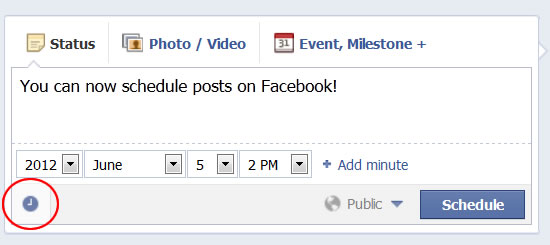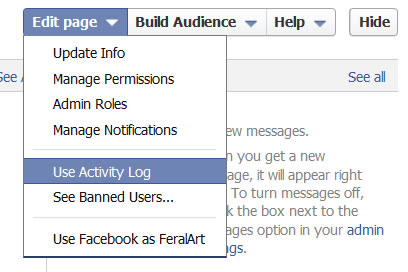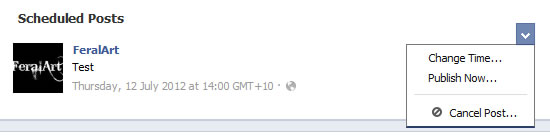So I figured out a way to add comments to scheduled posts, there's a bit of clicking around but it is do-able, see below for a walkthrough with screenshots of the process.
First schedule your post as you would normally (See Scheduled posts on Facebook if you need help with doing this).
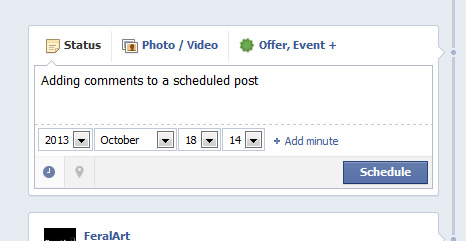
Once you've scheduled your post you will get the 'Your Post Has Been Scheduled' popup confirmation. Click on the 'View Activity Log' button. (If you accidentally click on close you can get to your activity log by going to the top admin panel of your Facebook page and clicking on 'Edit Page > Use activity Log').
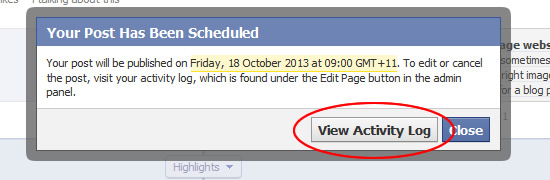
You will be taken to your Activity Log where all your scheduled posts are at the top of the page. Find the post you want to add your comment to and click on the date the post is scheduled for.
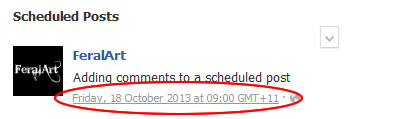
This will open up a page with your scheduled post by itself, and have an area where you can comment. Type in the link or comment you want to go with that post and press enter. You comment is now scheduled to appear when your post appears on your Facebook page.
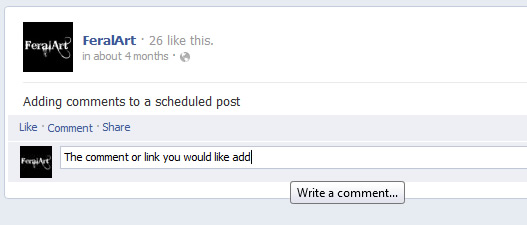
If you want to double check and make sure your comment/link will appear with your post go back to your Activity Log. Your scheduled post will show the comment underneath it in the Scheduled Posts area.
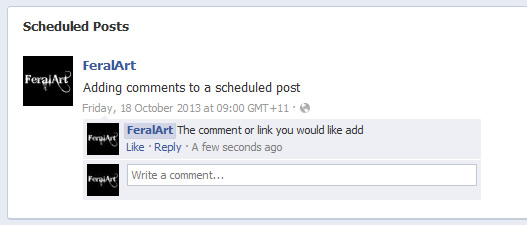
----------------
Yes, FeralArt is on Facebook too!
Come join me, and don't forget to introduce yourself: www.facebook.com/FeralArtDesign